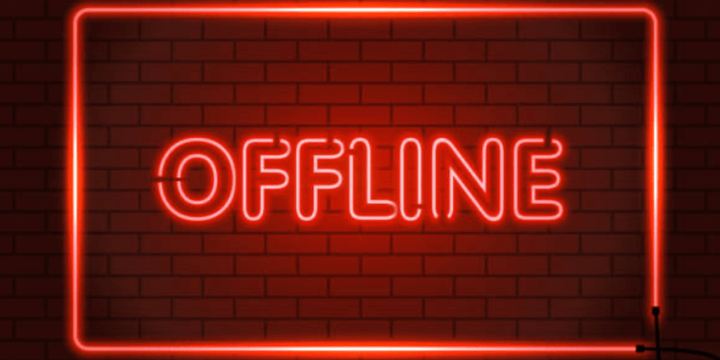
The Hidden Costs of Internet Downtime (and How to Avoid Them)
It’s easy to take internet access for granted — until it goes down. Whether you're running a small business, managing a retail storefront, or opera...
support@atel-usa.com
ATEL’s WB550 5G CPE Indoor Router is designed to offer pure wireless high-speed data service to the end user, it utilizes the 5G and LTE networks to connect to the internet and uses Wi-Fi to share the data service with different Wi-Fi devices.
The Apex delivers high-speed internet to essential devices, with LTE fallback speeds up to 1.6Gbps for challenging areas.
Plug-and-play installation makes it easy to connect, with a user-friendly web interface for configuration and monitoring.
Supports up to 64 devices, ideal for homes or small businesses, with Wi-Fi 6 for optimal speed and security.
WPA3 encryption and VPN support for safe data transmission.



Downloadable Materials
a. Confirm the power adapter is plugged properly into the AC socket.
b. Confirm the power adapter is connected to the device properly.
c. Note: Use only the Power Adaptor that is provided and comes packaged
with the device.
a. Ensure that the WB550 is powered on.
b. Ensure that your wireless client is connected and has acquired the IP address from the device over Wired or wireless connection.
c. Check with another web browser or try to reset the browser cache memory.
d. Try to Reboot or factory reset the device.
a. Ensure your USIM card is valid and active.
b. Check the 5G/4G LED, it should be On. If it is off, then login to WebGUI and check the Network details available on the home page.
c. Network status should be showing Connected. If it is showing disconnected or connecting, check the network parameters RSRP, SINR values.
i. SINR value (dB) should be Positive.
ii. RSRP value must be greater than -115dBm. Preferred value should be around -90 dBm.
d. Try to Reboot or factory reset the device
a. You can move the device around to find the best location for data throughput. Generally, a higher location near windows and a place with minimum obstruction to carrier cell towers will result in a better data throughput.
b. You can log into the WebGUI to check the RSRP/RSRQ/SINR to verify the changes to signal quality.
c. In the WebGUI, you can also go to “Settings” > “Cellular Settings” > “Network”, to specify the band you want to use. Please check and confirm band information with your carrier before you adjust the band you prefer. Please note that we don’t encourage customers to adjust these features by themselves if you are not familiar with mobile technology.
Yes, they're available here.
Interested in Partnering with ATEL?
Don’t hesitate to reach out today. Our partners are standing by to help you find the perfect solution for your business.
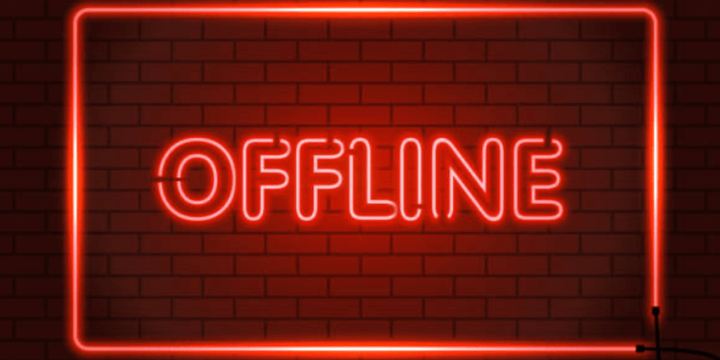
It’s easy to take internet access for granted — until it goes down. Whether you're running a small business, managing a retail storefront, or opera...
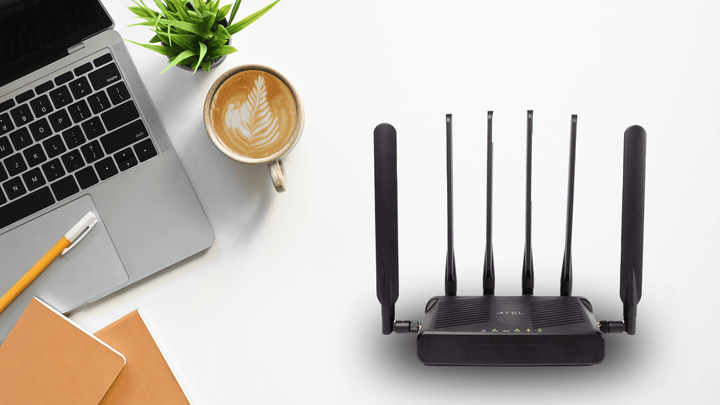
In today’s fast-paced office environment, slow internet isn’t just frustrating—it costs productivity. Whether you're running a small office or a co...

In a world where fast and reliable internet is essential, ATEL’s PW550 is the ultimate solution for extending 5G coverage. Whether you’re in a busy...

Bringing 5G Internet to the things that connect your world. NEWPORT BEACH, Calif., Oct. 24, 2023 /PRNewswire/ -- ATEL®, a leader in telecommunicat...